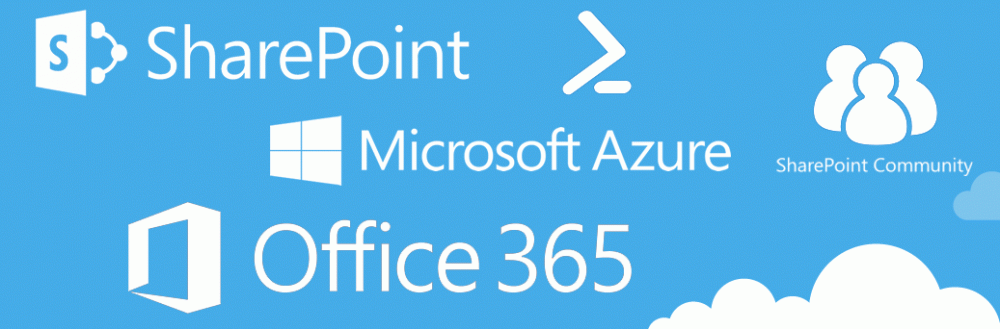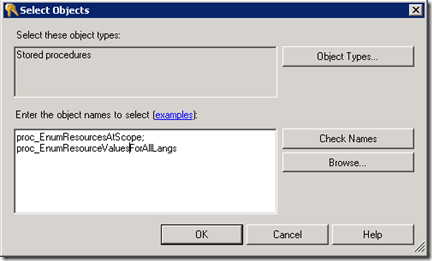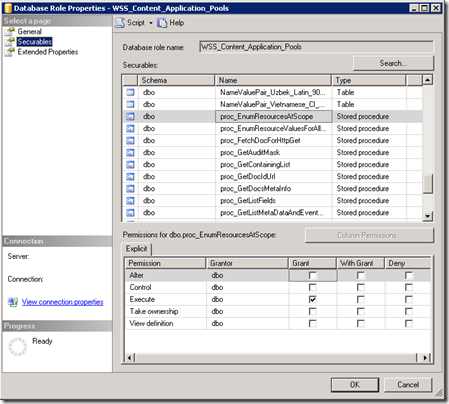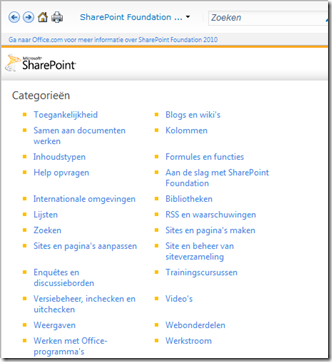When you are using multiple languages for your SharePoint 2010 it is possible that the help functionality on a site based on the Non-default language, the help content will not display.
For us this happened after migrating a SharePoint 2007 environment to SharePoint 2010.
Looking around in forums I didn’t get the answer I wanted. People told me to create an English site and open the help function, after that the Dutch help would work again. I tried it and it worked, but after 1 day, the help function again wasn’t available.
To resolve the above issue I did the following. All steps will be explained below:
- Find the Admin Content database;
- Check and add permissions for the Web Application application pool account;
- Check the help function on the Dutch site.
Find the Admin Content database
When this issue occurs, an entry is logged to the Application log in the Event Viewer.
From this entry, you can retrieve the Admin Content database.
Check permissions for the Web Application application pool account
Open the Microsoft SQL Server Management Studio. Navigate to the Database roles for the SharePoint AdminContent database: (local)\SharePointinstance –> Databases –> SharePoint_AdminContent_8a628b24 –> Security –> Roles –> Database Roles
Double click WSS_Content_Application_Pools. This will open the Database Role properties. On the left hand side, select Securables. Look for the following entries:
- proc_EnumResourcesAtScope
- proc_EnumResourceValuesForAllLangs
If these do not exist, perform the following steps to add them:
Click Search… –> Specific objects… –> OK –> Object Types –> select Stored procedures –> OK –> enter the above 2 entries: proc_EnumResourcesAtScope and proc_EnumResourceValuesForAllLangs –> Click Check Names and accept –> OK.
Now the stored procedures are added to the WSS_Content_Application_Pools Database role. Now we need to add the Execute permission for this database role.
To do this, select the 2 entries, and check Execute. After you are done, click OK.
Check the help function on the non-default language site
Open the site you wish to check the help settings for, and click the question mark.
This time, the help content should be displayed perfectly..